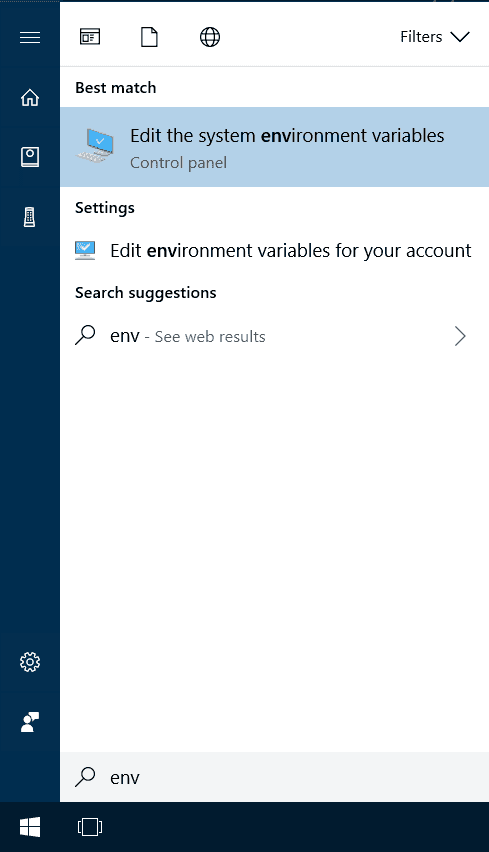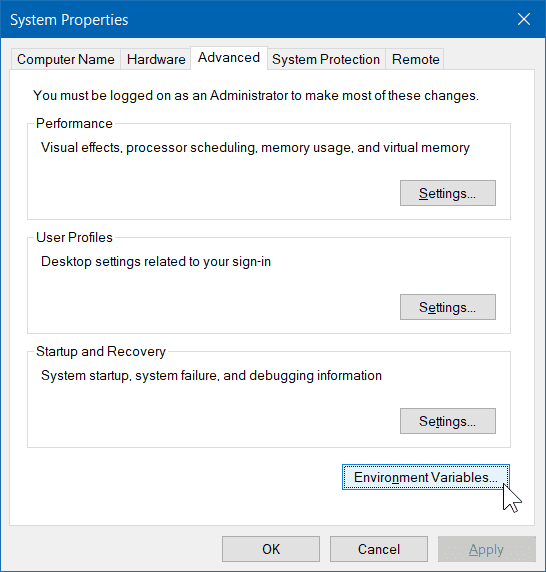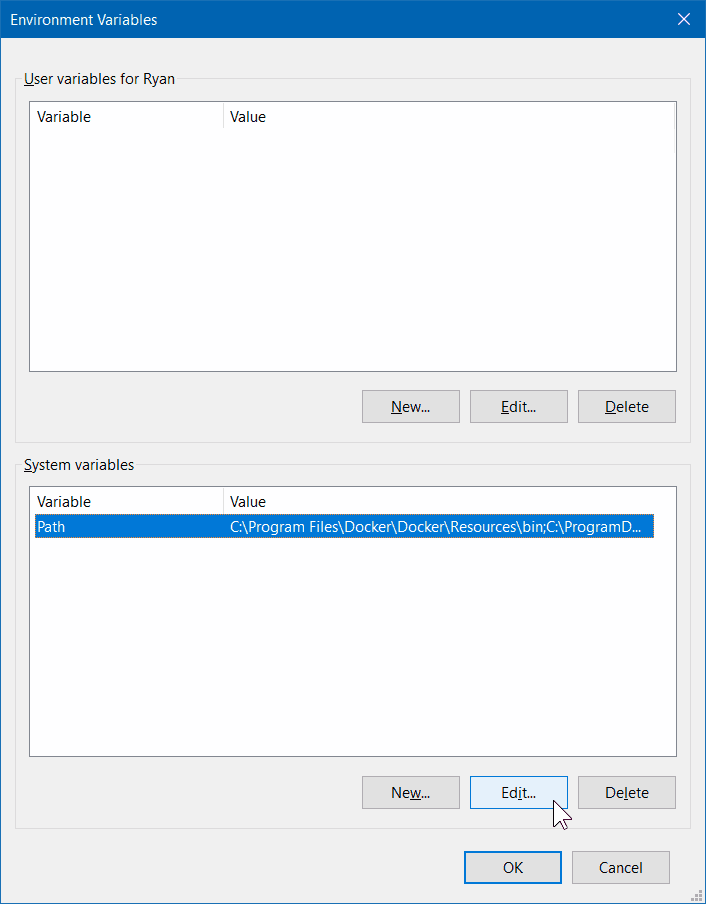Architect Ryan
How to change environment variables on Windows 10
📅 August 31, 2018 ⏱ 1 min read
Here is a guide to editing environment variables on Windows 10! Please note, if you are specifically looking to modify the PATH environment variable, then see Add to the PATH on Windows 10.
Step by step
- Open the Start Search, type in “env”, and choose “Edit the system environment variables”:
- Click the “Environment Variables…” button.
- Set the environment variables as needed.
- The
Newbutton adds an additional variable - The
Editbutton modifies the selected variable - The
Deletebutton deletes the selected variable
- The
- Dismiss all of the dialogs by choosing “OK”. Your changes are saved!
Applying the change
Due to how Windows applies environment variables, you most likely need to restart apps for them to pick up the change, including explorer.exe. Restarting the machine is reccomended (but not required) and ensures all apps are run with the PATH change.
- To test it, in new PowerShell window, type:
$env:PATH
Related:
Add to the PATH on OS X
Add to the PATH on Windows 10
Written by Ryan Hoffman, an experienced team leader, certified Scrum Master and software architect.
Contact RyanFollow Ryan on Twitter
The postings on this site are my own and I am not speaking as a representative of my employer, any company or organization.